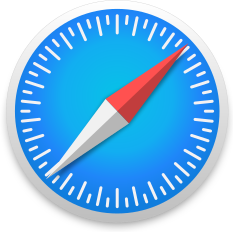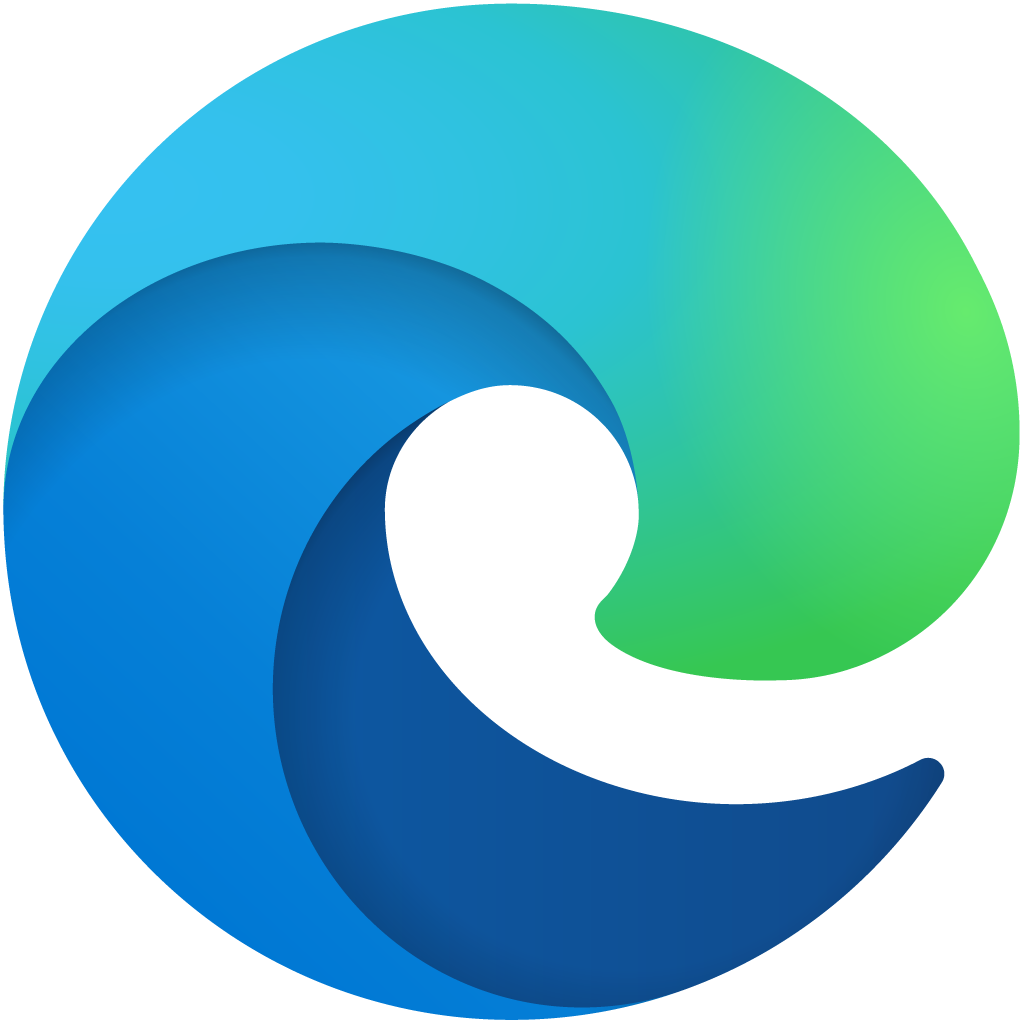Clear Your Browser History
When you use the internet, the PC and actual browser (like Microsoft Edge or Chrome) will often keep information. This could include websites you have looked at, search terms you have entered in Google or other search engines, and a list of sites (called history) you have recently looked at.
If you do not use a password to log on to your computer, someone else will be able to access your email and track your internet usage. The safest way to find information on the internet would be at a local library, a friend’s house or at work.
If you aren’t sure which browser you are using, click here.
For instruction on how to clear browser history specific to the browser you are using, please select the corresponding drop menu below.
-
In the Safari app on your Mac, choose History > Clear History, then click the pop-up menu.
Choose how far back you want your browsing history cleared.
-
Select Settings and more (top right, beside the X) > Settings > Privacy, search, and services.
Under Clear browsing data > Clear browsing data now, select Choose what to clear.
Under Time range, choose a time range from the drop-down menu.
Choose the types of browsing data you want to clear (see the table below for descriptions).
Select Clear now.
-
Tap the menu button. (Settings icon in address bar)
Tap History.
Tap the trash icon in the top right corner.
Tap Everything in the Time range to delete panel.
Tap Delete.
-
At the top right, click More (three dots).
Click History and then History.
On the left, click Clear browsing data.
Select how much history you want to delete. (To clear everything, select All time).
Check the boxes for the info you want Chrome to clear, including Browsing history.
Click Clear data.
-
Press Ctrl/+H to open your history page.
Click Clear browsing data in the top-right corner.
Select what you want to delete and the time range, like recent history or all time.
Click Clear data.